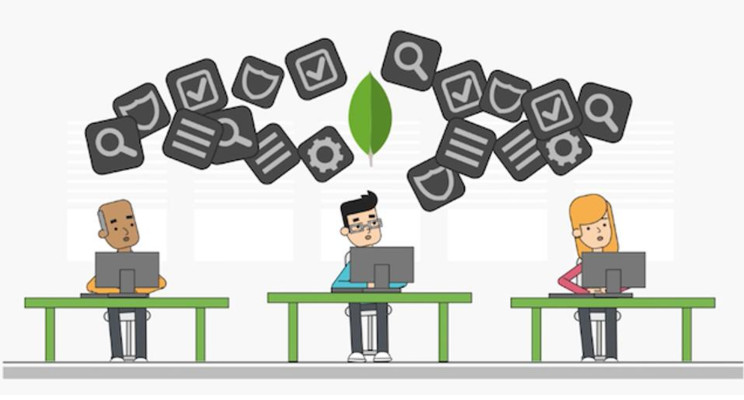
Introducing the M0 – a Free Tier for MongoDB Atlas
Back in October, while working on some customer support, I received a inbound chat request from a user:
At the time, there was no free access to MongoDB Atlas, hence some users who wanted to do a trial of MongoDB Atlas, our Database-as-a-Service product, were a bit scared off. They wanted to use the product, but unfortunately there was no entry point to demo. I can understand how a student would be limited in being able to access a production quality Database-as-a-Service when considering costs associated with getting started.
Secondly, we saw a massive uptick in users who had yet to really find the best method to secure their database. MongoDB Atlas doesn't think twice about security, it's an absolute priority. MongoDB Atlas is the easiest way to run MongoDB with security, database best practices and high availability baked-in.
MongoDB is proud to announce that we've released our latest cluster type for Atlas, the M0. The M0 is a free starting point for MongoDB users that want to get started developing in the cloud without the overhead of building a new database or spending money up-front. Put that credit card away, there's no need for it right now!
Our Free Tier allows you to spin up a free 3 node replica, perfect for learning and prototyping. There's no need for you to enter a credit card, so you can start writing your code against MongoDB in minutes.
When you’re ready to scale up, you can launch a custom cluster with configurable disk size, speed, and provisioned IOPS. All of this is available with a few simple clicks of your mouse or a single call to our API.
Let's take a quick look at how you sign up and launch your free M0 cluster:
If you're an existing Atlas user, there's no need for you to sign up for a new account, you can follow these directions in this video tutorial. If you're new to Atlas we'll start by going to www.mongodb.com/atlas in our browser.
First, click the "Get Started" button, then enter your email address and password you'll use for your Atlas account. Be certain to use a complex password when creating your account for security purposes. This username and password will not be used to log into the mongo shell, this is only for your Atlas UI interface. You will set up your database username and password once we launch our M0 cluster for the first time.Once you have agreed to the terms of service by clicking the check box, we can continue and move forward with our new Atlas account.
We're now prompted for some basic contact info, this important information can be used to notify you of potential problems, new features and alerts related to your cluster.
Once we've finished with our personal details, it's time to name our Group.
Your group will manage your MongoDB deployments. You can give other Atlas users access to your group, allowing them to log into the group and manage your deployments. For security and auditing reasons, you cannot use a name used earlier nor can your group's name be changed, so be certain this is the correct name you'd like to use. You'll be limited to one free M0 cluster for your group.
Scroll to the bottom of the page and select an administration user for your database. This will be the database specific user you'll use to shell to your cluster or connect your application. You can select a username of your choice and then enter a password, we've also provided you a way to generate random passwords. We're just about done with our setup, let's discuss just a few of the specifics on what we're getting before we finalize our launch:
Scroll to the bottom of the page and select an administration user for your database. This will be the database specific user you'll use to shell to your cluster or connect your application.
You can select a username of your choice and then enter a password, we've also provided you a way to generate random passwords. Configuring a username and password is a default for all MongoDB Atlas Clusters ensuring your data is protected.
We're just about done with our setup, let's discuss just a few of the specifics on what we're getting before we finalize our launch:
We'll be provided with a three node cluster with 512 megabytes of storage at absolutely no cost. Our new cluster will be created in the AWS us-east-1 region, this is the default for all M0's along with using MongoDB 3.4 with WiredTiger. This cannot be modified. Automated Backups are also not included, so consider doing database dumps on your M0 to preserve any data before terminating your cluster. For a full list of all the limitations on the M0, please visit our documentation.
You'll see we can now launch our cluster, so let's click on CONFIRM & DEPLOY.
The prompting here for a captcha is specifically to ensure that all created accounts are by human beings, sorry robots. Let's confirm we're not a robot and click verify.
The process to create your cluster will take about 5 - 10 minutes. You can use this time to configure your whitelist or maybe get a cup of coffee. Regardless, when you're done you'll be able to start building your application at no cost to you!
Now that your M0 is launched, what's next? Make sure you set up your IP Whitelist, configure additional database users and then start building your app. We made this as easy as possible by ensuring Atlas will handle the creation of all the database security, users and infrastructure at no cost. Some people say there's no such thing as a free lunch, well there's a free MongoDB Atlas cluster. That credit card of yours can stay where it is until you're ready to go to upgrade to a production ready cluster!







Hi jay,how many documents like for example of 14 mb can be stored in free tier?
Cloud DevOps - AWS Solutions Architect - Technical Leader
4yHello Jay, do you know how can I automate backups on a M0 cluster? I just found documentation about the commands (mongodump and mongorestore), but I'm not familiar with the mongo shell and also I'd like to know if I can run this commands from a remote server. Thanks in advance
Hi Jay, I signed up for MongoDB Atlas free tier when I signed up the the M001 course. Recently (way after the course was over) I tried to use that same cluster for my own project. However, when I went into my Heroku console to see what was going on, I would connect to Heroku, but a MongoDBAtlas connection error message would be returned stating that the cluster-shard I was trying to connect to was closed. Is it possible for me to delete this cluster and create a new M0 cluster that has no association with the course? Thanks!
IT Leader / Engineer / Agilist
5yNice that Mongo is offering this. Good way to learn about mongo for beginners.